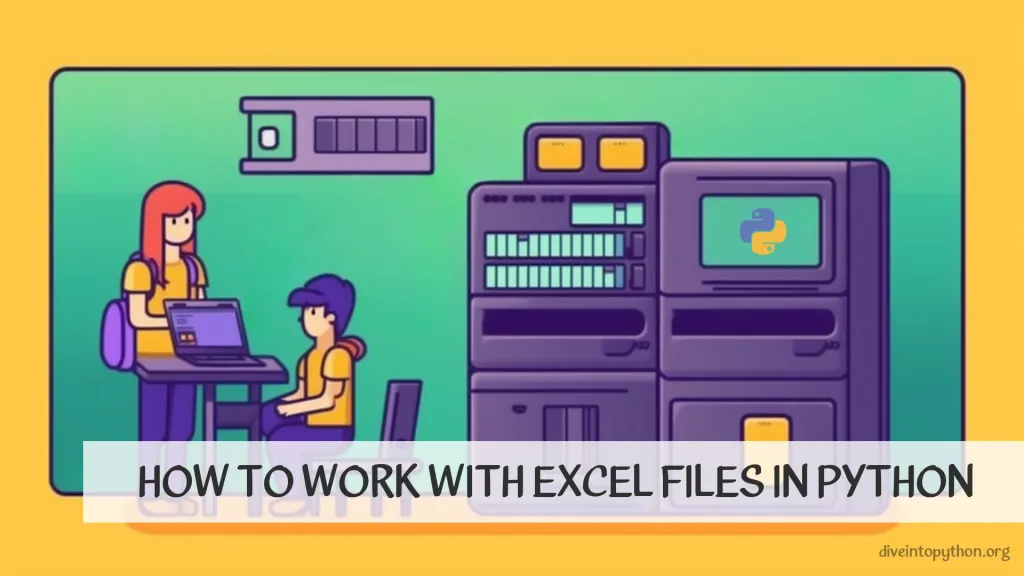
Excel in Python is a trending topic among data analysts and professionals, providing a powerful combination of two of the most essential tools for data manipulation and analysis. Python's flexible programming language can be used to automate repetitive Excel tasks, manipulate complex datasets, and create insightful data visualizations. By integrating Python with Excel, users can leverage the strengths of both applications to enhance productivity, streamline workflows, and gain deeper insights into their data. In this article, we will explore the benefits of Excel in Python and how it can improve your data analysis capabilities.
How to Read Excel File in Python
Python is a great language to work with Excel. With the help of the Python Excel library, you can easily manipulate Excel files, analyze data, and automate tasks. Here are two examples of how to use Python with Excel:
Reading and Writing Excel Files with pandas
To read and write Excel files with Python, you can use the pandas library. To install use pip install "pandas[excel]". Here's a code snippet that reads an Excel file and saves it as a new file:
import pandas as pd
df = pd.read_excel('input_file.xlsx')
df['new_column'] = df['old_column'] * 2
df.to_excel('output_file.xlsx', index=False)
In this example, we're using the read_excel() function to read an input file, then adding a new column and multiplying the old column with 2, and finally saving the result to a new output file with the to_excel() function.
Manipulating Excel Files with OpenPyXL
If you need more control over your Excel files, you can use the OpenPyXL library. To install use pip install openpyxl. Here's an example of how to add a new worksheet to an existing workbook:
from openpyxl import load_workbook, Workbook
wb = load_workbook('existing_workbook.xlsx')
new_ws = wb.create_sheet('New Worksheet')
new_ws['A1'] = 'Hello, world!'
wb.save('existing_workbook.xlsx')
In this example, we're loading an existing workbook with load_workbook(), creating a new worksheet with create_sheet(), adding a value to cell A1, and finally saving the changes with save().
Reading and Writing Excel Files with xlrd
Xlrd is a library for reading data and formatting information from Excel files in the historical .xls format. Here is an example code snippet to read an Excel file using xlrd:
import xlrd
# specify path and filename of Excel file
file_path = 'path/to/file/excel_file.xls'
# open workbook
workbook = xlrd.open_workbook(file_path)
# get sheet by name
worksheet = workbook.sheet_by_name('Sheet1')
# read data from cells
cell_value = worksheet.cell_value(0, 0)
In the example above, xlrd library is used to open the Excel file. workbook.sheet_by_name function is used to access the sheet named 'Sheet1'. worksheet.cell_value function is used to read data from the cells of the sheet. In the example, the value of cell A1 is read.
Create a New Excel Sheet in Python
If you want to create a new Excel sheet in Python, you can use the openpyxl module. This module allows you to create, read, and modify Excel files.
Code Example 1: openpyxl
import openpyxl
# Create a new Excel workbook
workbook = openpyxl.Workbook()
# Activate the first sheet
sheet = workbook.active
# Rename the first sheet
sheet.title = "New Sheet"
# Save the workbook
workbook.save("new_excel_sheet.xlsx")
Code Example 2: xlwt
import xlwt
# Create a new workbook
workbook = xlwt.Workbook()
# Add a new sheet to the workbook
sheet = workbook.add_sheet("New Sheet")
# Save the workbook
workbook.save("new_excel_sheet.xls")
Both of these examples will create a new Excel sheet with the name New Sheet and save it to a file. You can modify the code to create sheets with different names or add data to the sheets.
Open Excel in Python Different Directory
To open an Excel file from a different directory in Python, one can use the os module of Python and set the working directory to the desired directory. Then, use the pandas library to read the Excel file.
import os
import pandas as pd
### set working directory to desired directory
os.chdir('/path/to/directory')
### read Excel file using pandas
df = pd.read_excel('excel_file.xlsx')
import pandas as pd
### read Excel file from a specific directory using pandas
df = pd.read_excel('/path/to/directory/excel_file.xlsx')
In both examples, pd.read_excel() function is used to read the Excel file. The first example uses os.chdir() to change the working directory to the desired directory before reading the file. The second example directly reads the Excel file from a specific directory.
Using these codes, one can easily open an Excel file from a different directory in Python.
Contribute with us!
Do not hesitate to contribute to Python tutorials on GitHub: create a fork, update content and issue a pull request.

